Руководство для новичков: различия между версиями
imported>Erement мНет описания правки |
imported>Erement м переводим |
||
| Строка 33: | Строка 33: | ||
Косметика никак не влияет на игровой процесс, но мы рекомендуем вам потратить некоторое время, чтобы изменить ее на свой вкус. | Косметика никак не влияет на игровой процесс, но мы рекомендуем вам потратить некоторое время, чтобы изменить ее на свой вкус. | ||
*'''Имя:''' Как указано в правилах, требуется, чтобы у всех персонажей было правдоподобное имя (ограничения могут различаться в зависимости от расы, обратитесь к соответствующим знаниям). Вы можете рандомизировать имя вашего персонажа в зависимости от пола. Как правило, ваше имя должно быть согласованным, включать имя и фамилию, а не явную шутку или ссылку на реальную фигуру. | *'''Имя:''' Как указано в правилах, требуется, чтобы у всех персонажей было правдоподобное имя (ограничения могут различаться в зависимости от расы, обратитесь к соответствующим знаниям). Вы можете рандомизировать имя вашего персонажа в зависимости от пола. Как правило, ваше имя должно быть согласованным, включать имя и фамилию, а не явную шутку или ссылку на реальную фигуру. | ||
*'''Пол:''' Self-explanatory; меняет только несколько вещей, таких как стиль одежды и голос вашего персонажа, когда вы кричите. В некоторых случаях он либо мужской, женский, либо гендерно-нейтральный. | *'''Пол:''' Self-explanatory; меняет только несколько вещей, таких как стиль одежды и голос вашего персонажа, когда вы кричите. В некоторых случаях он либо мужской, женский, либо гендерно-нейтральный. | ||
*'''Возраст:''' Единственная косметическая настройка, которая почти бесполезна. Он будет отображаться только в игровой службе безопасности и медицинских записях и не изменит внешний вид вашего персонажа. Также с низким возрастом нельзя взять роль некоторых глав. | *'''Возраст:''' Единственная косметическая настройка, которая почти бесполезна. Он будет отображаться только в игровой службе безопасности и медицинских записях и не изменит внешний вид вашего персонажа. Также с низким возрастом нельзя взять роль некоторых глав. | ||
| Строка 50: | Строка 50: | ||
===Записи о персонаже=== | ===Записи о персонаже=== | ||
Появится окно, в котором вы сможете установить медицинские данные и записи безопасности вашего персонажа, и они будут доступны для чтения в игре медицинскими врачами или сотрудниками службы безопасности соответственно. [[Medical Doctor]]s or [[Security Officer]]s | |||
Это в основном забавный маленький RP-инструмент, который можно использовать, чтобы лучше прояснить характер вашего персонажа. Тем не менее, поскольку он появляется в игре как официальная запись, он должен быть написан как таковой. Попробуйте написать это так, как вы ожидаете от большой компании, такой как NanoTrasen. | |||
Do not put your records in your Flavor Text. Flavour Text is meant for your '''Physical Description'''. | Do not put your records in your Flavor Text. Flavour Text is meant for your '''Physical Description'''. | ||
Есть также «Отчеты о занятости», которые могут показать прошлую историю занятий вашего персонажа. | |||
=== | === Игровые предпочтения (Антагонисты)[[Roles#Antagonists|Antagonists]] === | ||
В этом разделе вы можете включить или отключить предпочтения быть антагонистами в раунде, их включение не гарантирует что вы станете антагонистом, вы просто говорите, что хотели бы им стать. Тем не менее, как новый игрок, вы не можете играть в качестве антагониста, пока у вас не будет несколько дней в записи. | |||
Перечисленные здесь роли не-антагонистов: | |||
-PAI: | -PAI: Персональный ИИ. С этим включением вы сможете стать персональным ИИ при наблюдении за раундом или после смерти. Этого никогда не произойдет, пока вы не подтвердите это, поэтому вы должны оставить эту опцию включенной.[[Personal AI]]. | ||
-Sentient Animal: | -Sentient Animal: Это позволит вам присоединиться к раунду в качестве разумного животного, когда умираете или наблюдаете, при условии, что ксенобиология его создаст. [[Xenobiology]]. | ||
-Positronic Brain: | -Positronic Brain: Если вы мертвы или наблюдаете, эта опция дает вам право стать позитронным мозгом - как и в случае с pAI, вы также должны будете зарегистрироваться в это время. Позитронный мозг можно использовать для создания киборга или искусственного интеллекта. [[Cyborg]] or [[AI | Artificial Intelligence]]. | ||
=== | ===Сохранение вашего персонажа=== | ||
Нажатие на кнопку «сохранить слот» сохранит вашего персонажа в базе данных вместе с вашими предпочтениями профессии и выбором антагонистов. | |||
==Occupations revisited== | ==Occupations revisited== | ||
Версия от 11:58, 29 февраля 2020
Поздравляем вас с назначением в Nanotrasen! Это руководство поможет вам начать свою карьеру.
Космическая Станция 13 это многопользовательская ролевая игра, разработанная на движке BYOND. На Космической Станции 13 (далее именуемой SS13) игроки берут на себя роль/работу на борту космической станции. Для более подробного объяснения лора просмотрите предысторию Nanotrasen. backstory
Помните, что Paradise Station - это сервер для ролевой игры среднего уровня roleplaying. Если вы новичок в ролевой игре, обратитесь к руководству по ролевой игре roleplay guide. Если у вас остались вопросы, задавайте их в Discord.
Правила сервера
Да, есть правила, но, хотя вы можете подумать, что это плохо, они помогают создавать приятную атмосферу для игроков и наказывать тех, кто любит выпускать Сингулярность на станцию каждую смену. rules. Они довольно расслаблены, например, большинство вещей, которые нарушают Космический Закон, будет обрабатываться службой безопасности станции. Space Law . Пожалуйста, найдите время, чтобы прочитать правила.rules. Также рекомендуется прочитать Космический Закон и Стандартные рабочие процедуры. Особенно играя на важных ролях, такие как безопасность или командование. Space Law and Standard Operating Procedure.
Соединение с сервером
Предполагая, что вы еще не присоединялись к серверу ранее, вам нужно сделать несколько шагов:
- Загрузите клиент BYOND из [1]. Он понадобится вам для запуска игры.
- Зарегистрируйте аккаунт BYOND здесь here.
- Добавьте этот сервер в закладки или просто вручную, используя клиент BYOND. byond://byond.paradisestation.org:6666
- ИЛИ выберите наше имя из списка серверов «Space Station 13»
Чтобы вручную подключиться к серверу:
- используя ваш клиент, нажмите «открыть» в категории игр.
- Введите IP-адрес сервера byond://byond.paradisestation.org:6666
- Нажмите ОК.
Если все прошло хорошо, поздравляю! Вы на сервере! Перед входом в игру рекомендуется настроить персонажа.
Создание персонажа
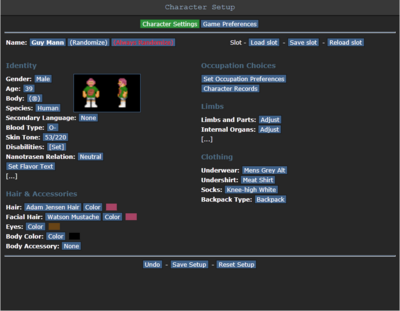
Косметика
Косметика никак не влияет на игровой процесс, но мы рекомендуем вам потратить некоторое время, чтобы изменить ее на свой вкус.
- Имя: Как указано в правилах, требуется, чтобы у всех персонажей было правдоподобное имя (ограничения могут различаться в зависимости от расы, обратитесь к соответствующим знаниям). Вы можете рандомизировать имя вашего персонажа в зависимости от пола. Как правило, ваше имя должно быть согласованным, включать имя и фамилию, а не явную шутку или ссылку на реальную фигуру.
- Пол: Self-explanatory; меняет только несколько вещей, таких как стиль одежды и голос вашего персонажа, когда вы кричите. В некоторых случаях он либо мужской, женский, либо гендерно-нейтральный.
- Возраст: Единственная косметическая настройка, которая почти бесполезна. Он будет отображаться только в игровой службе безопасности и медицинских записях и не изменит внешний вид вашего персонажа. Также с низким возрастом нельзя взять роль некоторых глав.
- Раса: You can set your species to things like a human (which is the default) to others like Tajaran, Vulpkanin, Unathi and more. Although we all know the best race is
TajaranHuman. - Второй язык: Вы можете выбрать дополнительный язык, такой как «Tradeband», «Clownish» или «Gutter». Если вы выберете другой вид, у него также будет дополнительный специфичный язык расы.
- Группа крови: Это влияет на то, какое переливание крови вам дадут врачи, когда вы чуть не истечете кровью..
- Инвалидность: Совершенно очевидно, здесь вы можете выбрать различные виды инвалидности.
- Отношение к Nanotrasen : What is your character's relationship with the god corporation Nanotrasen? Again, this is a fluff option, and it only affects RP.
- Параметры внешнего вида: Измените цвет волос, кожи вашего персонажа и т. Д. Этот параметр будет меняться в зависимости от расы, которой вы будете играть.
Профессия
Это довольно важный параметр, поскольку он позволяет вам выбирать, какие роли вы предпочитаете играть в раунде. Хотя это не вступит в силу после начала раунда, вы можете установить предпочтения для заданий, которые будут в начале раунда.
Flavour Text
Flavour text is like your physical description, it will be seen when people examine you in-game and should only contain information that could be gleaned from looking at you... Постарайтесь сделать его кратким и резким, максимум абзац.
Записи о персонаже
Появится окно, в котором вы сможете установить медицинские данные и записи безопасности вашего персонажа, и они будут доступны для чтения в игре медицинскими врачами или сотрудниками службы безопасности соответственно. Medical Doctors or Security Officers
Это в основном забавный маленький RP-инструмент, который можно использовать, чтобы лучше прояснить характер вашего персонажа. Тем не менее, поскольку он появляется в игре как официальная запись, он должен быть написан как таковой. Попробуйте написать это так, как вы ожидаете от большой компании, такой как NanoTrasen.
Do not put your records in your Flavor Text. Flavour Text is meant for your Physical Description.
Есть также «Отчеты о занятости», которые могут показать прошлую историю занятий вашего персонажа.
Игровые предпочтения (Антагонисты)Antagonists
В этом разделе вы можете включить или отключить предпочтения быть антагонистами в раунде, их включение не гарантирует что вы станете антагонистом, вы просто говорите, что хотели бы им стать. Тем не менее, как новый игрок, вы не можете играть в качестве антагониста, пока у вас не будет несколько дней в записи.
Перечисленные здесь роли не-антагонистов:
-PAI: Персональный ИИ. С этим включением вы сможете стать персональным ИИ при наблюдении за раундом или после смерти. Этого никогда не произойдет, пока вы не подтвердите это, поэтому вы должны оставить эту опцию включенной.Personal AI.
-Sentient Animal: Это позволит вам присоединиться к раунду в качестве разумного животного, когда умираете или наблюдаете, при условии, что ксенобиология его создаст. Xenobiology.
-Positronic Brain: Если вы мертвы или наблюдаете, эта опция дает вам право стать позитронным мозгом - как и в случае с pAI, вы также должны будете зарегистрироваться в это время. Позитронный мозг можно использовать для создания киборга или искусственного интеллекта. Cyborg or Artificial Intelligence.
Сохранение вашего персонажа
Нажатие на кнопку «сохранить слот» сохранит вашего персонажа в базе данных вместе с вашими предпочтениями профессии и выбором антагонистов.
Occupations revisited
Your occupation is by far the most important thing you will choose on the server. It affects your station access, rank, authority, equipment, and purpose in life. These range from civilian jobs such as Chefs or Janitors, all the way up to Head of Security or the Captain.
Job Assignment
With the exception of Assistant, all job preferences have four levels: Never, Low, Medium, and High. These change how likely the server is to assign you that job when it compares your preferences with those of the other players. You may only select a single job on 'High', but there are no limits otherwise. Jobs will have different radio frequencies and keys you must know to effectively communicate with the department. Please visit Clothes and Internals to learn this.
Because of the diversity and range of jobs available, there are many ways to play the game. A lot of these jobs, however, require a good knowledge of the game mechanics, the layout of the station, and how to use in-game tools and machinery. Because of this, the following jobs are recommended for new players:
- Civilian: The most basic of all occupations, the civilian and its variants have no authority and, generally speaking, no responsibilities. It's an excellent opportunity to learn the game mechanics — but your access is limited, so feel free to ask other people if you can help, and they'll usually be happy to show you around their department and help you learn the ropes. It also lets you practice roleplaying if you're still unsure about it. Unlike all other roles, this cannot be set into the four levels stated above, you can only select either Yes or No.
- Cargo Technician A basic, yet practical job that is easy to pick up and will help you learn the majority of the game's controls. Working under the Quartermaster, you're tasked with ordering supplies and delivering them to the relevant department, to ensure the station is well-equipped.
- Quartermaster Similar to the Cargo Technician, yet they are in charge of the cargo technicians and the shaft miners. Requires very little knowledge and is a great job to get the hang of some command to start with.
- Janitor: A simple, if menial, the job that involves replacing lightbulbs, cleaning up messes, putting out wet floor signs, and then pointing them out to people who've slipped on the floor you just finished mopping. Your only responsibilities are to keep the station clean and well-lit, and it'll help you learn your way around the station and its various departments.
- Chef: A fairly simple job that gives you a good introduction to mixing ingredients, and there's even the possibility of cake into the bargain. Recipes are available here, to help kickstart a budding Chef's career.
- Bartender: Like the Chef, but with more alcohol. The Bartender's job is primarily mixing and serving drinks to a thirsty crew. The recipes are also available here. You'd be surprised at some of the stuff you can make, so try it out!
If you're interested in other jobs, feel free to browse the Job guides. Try to avoid any security, engineering, and command positions until you get a hang of the game. This is especially true of the Head of Security, Head of Personnel, Captain and Security Officer positions. (Jumping into a position you're not prepared to do is a guaranteed way of making people angry at you, and possibly earning a jobban.)
Playing the game
Congratulations you have made it this far, you now have a character, a job and I am sure you're ready to jump straight into your new role! Well, hold your horses cause we got a bit more talking to do.
Starting the round
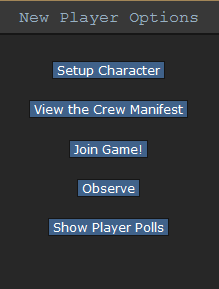
Each round begins with a short period where people can chat and declare themselves ready for the round, this where your job preferences come in!
However, more often then not you will join halfway through a round. By clicking join you can see a list of jobs currently available to the server, they might not be the best jobs but they are still jobs. You can also click "View the Crew Manifest" to see who is onboard the station. When you spawn onto the map you will start in the Arrivals Shuttle and will be introduced by the Arrivals Announcement Computer or the AI. From there, you can either head over to your workplace and get started or explore a bit first. There is a page on the map if you would like to have a map of the station.
How to operate your headset
The Headset is one of the most important pieces of equipment you will acquire onboard SS13.
It takes the shape of a length of wire and is used to converse with other crew members who are not in your immediate vicinity. the other piece of Equipment useful for this is the Station Intercom System, which requires you being in range, and turning said intercom on. There are also Station Bounced Radios which you need to hold into your hand.
You speak into your headset by adding a semicolon after the say command, like this:
say "; Can anyone hear me?"
All radio equipment is set to a frequency and will only communicate with other equipment set to that frequency. The Screwdriver can be used on a headset to withdraw that headset's encryption keys, which are what allows them to speak on certain frequencies, and can be then deposited into other headsets. Different frequencies can be spoken on like so:
Security - say ":s Can anyone hear me?" Command - say ":c Can anyone hear me?" Engineering - say ":e Can anyone hear me?" Supply - say ":u Can anyone hear me?" Medical - say ":m Can anyone hear me?" Science - say ":n Can anyone hear me?" Service - say ":z Can anyone hear me?"
Using an :h in place of any of the other letters will automatically broadcast your message over the most prominent (according to the chain of command) frequency available to your headset. Also, note that # and . can be used in place of the colon. If you forget which letter corresponds to which department, you can always examine your headset to figure it out.
You can also make headsets and radios broadcast everything you say, by taking it into your hand and enabling the speaker. Don't do this if you're having normal hallway conversations, as it can be a bit spammy.
The headset has its inventory slot, and there is no reason to ever remove your Headset, as nothing else fits in its slot (except earmuffs).
Things not to do
While this should already be pretty obvious, do not do the following:
- Randomly kill people: While this is stated in the rules as not allowed, and anyone who wished to do this won't read this guide. New players might think that game objective to kill everyone, I cannot stress enough that it is not.
- Get a job change: This is fine for experienced players but if you have just joined the server you should not go and get a job change to a role you have not unlocked and don't know how to play.
- Report false antagonists: Please don't report people you think "might" be antagonists, unless you have proof please don't report them. You will most likely waste security's time and the person's time you reported.
Things you should do
- Have fun.
- Talk to other people on the server, make friends with their characters in game.
Gameplay
The User Interface
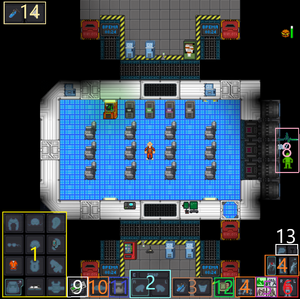
This is a general guide to the game interface; note that it won't be accurate to all UI styles, nor are all the elements shown in the image at right.
- 1. Clothing: Anything your character is wearing. Clicking the backpack icon on the bottom left will hide this menu.
- 2. Hands: The items you're holding in your hands. The hand you're currently using will be highlighted, and you can switch hands by clicking the appropriate hand or clicking 'Swap'. (Keyboard shortcut: Page-Up or X if it's in Hotkey mode.)
- 3. Pockets: Your jumpsuit has pockets, and anything in them is displayed here. You won't be able to use them if you're naked.
- 4. Actions:
- Let go: This button appears if you are pulling an object or a mob (ctrl+click). (Not shown)
- Resist: If you are buckled, cuffed, or trapped in a locker, clicking this button activates the process of getting out.
- Drop: Immediately let go of the item you're holding. (Keyboard shortcut: Home or Q if it's in Hotkey mode.)
- Throw: Toggle throwing; you can then throw the item in your active hand by clicking something to throw it at. (Keyboard shortcut: End or R if it's in Hotkey mode.)
- Movement Speed: This will toggle whether you run or walk. Walking is slower but safer, and you won't slip as easily.
- 5. Intent: This selects how you will interact with an object or a person when you make an action. Blue is Disarm, green is Help, yellow is Grab, and red is Harm. (Keyboard shortcuts, 1 for Help, 2 for Disarm, 3 for Grab and 4 for Harm)
- 6. Body Target: Shows which part of the body you will interact with, whether helping or harming. To change this, click on the different parts of the body.
- 7. Weapon Mode: Obsolete, this UI was removed.
- 8. Status Icons: In the new, lighter UI styles, most of these are only visible if something's out-of-the-ordinary.
 Heat Warning: Appears if the air you're breathing is superheated. Usually shows up near fires.
Heat Warning: Appears if the air you're breathing is superheated. Usually shows up near fires. Oxygen Warning: Appears if the air you're breathing has too little oxygen. If you linger too long, you'll eventually pass out and slowly asphyxiate.
Oxygen Warning: Appears if the air you're breathing has too little oxygen. If you linger too long, you'll eventually pass out and slowly asphyxiate. Pressure Warning: Appears if air pressure is too high or too low.
Pressure Warning: Appears if air pressure is too high or too low.- Файл:HUD-Internals-Off.png Internals: Shows whether you are running on internals (an oxygen tank and breath mask). If you have them equipped, clicking this will switch them on or off.
 Health: Fades to red as you take more damage. If it flashes with the word CRIT, it means you are close to death and require immediate medical attention. If your character is in serious pain, your indicator will make you appear more injured than you are. The Health Doll (located below) indicates the damaged areas on different parts of your body.
Health: Fades to red as you take more damage. If it flashes with the word CRIT, it means you are close to death and require immediate medical attention. If your character is in serious pain, your indicator will make you appear more injured than you are. The Health Doll (located below) indicates the damaged areas on different parts of your body. Temperature Warning: Appears if your surroundings are too hot or too cold.
Temperature Warning: Appears if your surroundings are too hot or too cold. Hunger: Fades from Blue to Green, to Yellow/Orange then Red as you get more hungry. Note that the bar will go, Grey, if you overeat, and you may get fat. See Guide to Food and Drinks for more information.
Hunger: Fades from Blue to Green, to Yellow/Orange then Red as you get more hungry. Note that the bar will go, Grey, if you overeat, and you may get fat. See Guide to Food and Drinks for more information.
- 9. ID card slot: This is where your ID card goes.
- 10. Belt slot: This is where items that can be put on belts (e.g camera) or belts (e.g toolbelt) go.
- 11. Back slot: This is where your satchel, backpack, or in some cases a large weapon go.
- 12. PDA slot: You put your PDA here.
Interacting With the World
Interacting with your surroundings in Space Station 13 is mostly done by the mouse. You can click with an empty hand active to pick up items or open containers, click on something with an item in your active hand to use the item on it, click on a computer or device to view its display, and so on. Once you get the hang of managing your character's hands, things will make more sense: you can't, for example, open a toolbox in your left hand if your right hand is full.
A good way of interpreting the interaction system in Space Station 13 is to think of each click as 'using' the object (or hand) on whatever you're clicking on. For instance, to use a computer in real life, you'd essentially 'use' an empty hand on it to start typing. Using an empty hand on an object will pick it up if you can hold it. Holding an item in your hand and clicking on something can result in three things:
- If the object in hand is meant to be used with the object you're clicking on, the desired effect should occur. In the case of containers, such as drink bottles or beakers, you'll transfer a certain amount of units (usually 10) of the liquid from the container in your hand to the container you're clicking on. For things like crowbarring the floor, you'll pry off a floor tile.
- If the object in hand is not meant to be used with the object you're clicking on, more often than not (and very annoyingly, sometimes) you'll attack the target with the object. This can result in rather funny cases of hitting people with first aid kits, hitting your drinks machine with a bottle of vodka, etc. Or more dangerously, hitting someone with a crowbar, scalpel, toolbox, etc. This happens to be the most basic form of combat, as well (which will get you banned if you go around trying to do without a very good reason).
- If what you're clicking on is something that stores objects, the object will be taken out of your hand and placed in or on the target. This can be something like a table, opened locker or crate, which will place the object on top of the target, such that drinks will be placed on tables and jumpsuits will be placed in (technically, on) lockers. Objects like boxes and backpacks/satchels, which can be opened to reveal more slots for storing objects, will remove the item from your hand when clicked on, placing it in a slot inside.
It's okay to memorize those, but playing jobs that involve more object handling, such as Chef, Barman or Cargo Tech, will help you understand how the system interprets clicks, and what to expect when trying to use something.
Controls
To take items off a person, click the person's sprite with the left mouse button and drag their sprite onto yours.
When you have done that, a popup window should come up and by simply pressing the names of the items you want to take off they will be removed from the person you are striping and appear on the floor underneath them.
With the mouse you can perform the following actions:
- Pick things up (one left mouse click on the object when having a free hand selected).
- Switch hands (one left mouse click on the button that has a picture of two hands).
- Drop what you are holding in the selected hand (one left mouse click on the button that says "Drop")
- Attack (one left mouse click to attack once with the object you are holding in the selected hand OR one left mouse click while unarmed while having the intent set to 'harm').
- Pull (right-click on the item, in the drop-down box select the item and click "pull", to let go of what you are pulling, click the button in the very bottom right corner, the person standing next to a box. Keyboard shortcut: Crtl + Left Click).
- Use consoles and objects (one left mouse click when having a free hand selected).
- Examine what is on the tile your mouse is on (right-click on the item, in the drop-down box select the item and click "examine". Keyboard shortcut: Shift + Left Click).
- Grab (one left mouse click on the person while having "intent" set on "grab").
- Use objects on people (one left mouse click on the person while having the object in the selected hand, same as "attack").
- Help/Perform CPR (one left mouse click on the person while having intent set on "help").
- You can press Shift+(Arrow Key) to change the direction you're facing.
- Transfer (Transferring one item into another, choose the hand with an item in and click on your other hand. Useful for putting things in briefcases or your backpack.
- See the Keyboard Shortcuts page, for more commands.
Interacting with Other People
Paradise is a medium-RP server, and so your interactions with those around you are going to be somewhat important. You're not expected to constantly roleplay to the highest level or remain completely serious, but try to maintain immersion and don't interrupt people who enjoy roleplaying on a higher level than you do. The commands you will be using to interact with people include:
- Say:, Speak to those in your sight. You can prefix your message a semicolon (;) to talk on the general radio channel, if you have a headset, or a colon and a letter to talk on your department radio channel; :h will always broadcast to your headset's main channel. (You can examine headsets to see which channels they can access.) Prefixing your message with an asterisk (*) followed by a specific word will perform the relevant emote if it exists, which may include a sound effect. Type Say"*help" whilst in-game for a full list.
- Whisper: Speak quietly, only audible to those right next to you. Anyone farther away will be told that you're whispering something and will be able to see a letter of two of what you're saying.
- Me: Lets you narrate your character's actions in an emote. This will have your character's make in front of the text. (e.x. Me "shakes his head")
- OOC: Speak to everyone currently playing, in an Out-Of-Character way. This can be used to ask about game mechanics and other things not concerning the game. Try not to mention events happening in the game in OOC, as everyone can see it; revealing too much about the current round is a good way to get banned...
- LOOC: Speak to people locally, out of character. Useful for asking out-of-character questions to nearby players, or attempting to cooperate to resolve a glitch. Avoid using LOOC to discuss the current events, or using it as an attempt to circumvent IC, for example by threatening to contact the admins if someone doesn't do what you say.
Here's a quick list of the different radio keys: (NOTE: YOUR HEADSET MUST HAVE THE CHANNELS TO USE THEM. EXAMINE THE HEADSET TO DETERMINE IF THEY DO)
- :h Will send your message to your department's channel or the antagonist channel your radio is currently equipped with, should you be one.
- :i Enables you to speak through the station intercom, as long as you are standing adjacent to it.
- :l or :r Enables you to speak through the station-bounced radio, as long as you are holding to it as well as the hand that your radio is currently in (:l for the left hand, :r for right hand).
- :c Will send the message to the Command Channel
- :s Will send the message to the Security Channel
- :m Will send the message to the Medical Channel
- :e Will send the message to the Engineering Channel
- :u Will send the message to the Cargo Channel
- :n Will send the message to the Research Channel
- :z Will send the message to the Service Channel
Extra Help
There are a few keyboard shortcuts for your convenience.
| Action | Classic | Hotkey | Default |
| Adminhelp | F1 | F1 | F1 |
|---|---|---|---|
| OOC Text | F2 | O | F2 |
| IC Text | F3 | T | F3 |
| Emote | F4 | M | F4 |
| Equip/Stow Item | N/A | E | N/A |
| Drop Held Object | Home | Q | Ctrl + D |
| Toggle Throw Object | End | R | Ctrl+W |
| Activate Held Object | Page Down | Z | Ctrl + A |
| Examine Object | Shift + Click | Shift + Click | Shift + Click |
| Pull Object | Ctrl + Click | Ctrl + Click | Ctrl + Click |
| Stop Pulling Object | Delete | Delete | Delete |
| Switch Intents | Insert | 1-4 | Ctrl + E/Q |
| Switch Hands | Page Up | X | MMB, Ctrl + S |
| Scroll Text | Ctrl + Up/Down | Ctrl + Up/Down | Ctrl + Up/Down |
Many abbreviations are used on the server. For a full listing of commonly used acronyms, see Glossary.
| Abbreviation | Meaning |
| HOP | Head of Personnel |
|---|---|
| CE | Chief Engineer |
| CMO | Chief Medical Officer |
| NTRep | Nanotrasen Representative |
| HOS | Head of Security |
| RD | Research Director |
| Blueshield | Blueshield officer |
| Lethals | Lethal weapons from the Secure Armoury |
| Lings/Clings | Changelings |
| Slings | Shadowlings |
Read up on the other guides there are plenty out there! Or, head over to the discord and chat to the admins and mentors on there, they are always happy to teach you a little extra.
What To Do Now
There's a couple of things to do to help you settle in at Paradise once you've gotten the hang of the game:
- Make yourself known on the forums: The server is home to a group of players whom make up the Paradise community and we love to see new faces, so swing by and introduce yourself!
- Try advanced jobs: Once you feel you have the basics of the game under your belt, don't be afraid to check the job guides on the other positions available. Not only is it more fun, but you might get to help the station!
- Be an antagonist: After you've gotten the basics down, it might be time to try your hand as an antagonist. Here is the best place to learn the basics of the different game modes and how to properly play them.
- Help out the game: If you're good with programming, drawing sprites, telling stories or designing maps, updating wikis, we could use your help. Head over to the forums and chat with us.
Most importantly, have fun! After all, isn't that we're all here for?
Welcome aboard the NSS Cyberiad, have an efficient and productive day!
Any Further Questions?
Should you find yourself needing more advice on how to play or whether you're breaking a certain rule, you can also use the Mentor Help and Admin Help functions to do so while playing. Generally, there will be at least one person online who can answer any queries you may have, so don't be afraid to do so. To access this, either press F1 and click Mentor or Admin Help, or click on the tab labelled Admin and click Admin Help, then choose your option and type your message. When your message has been replied to, you'll hear a 'bwoink' sound and their message will appear in the chatbox, with a link for you to click so you may reply if necessary
The two options can be used at any time for any questions however specific things may be more suitable to be directed towards mentors and admins.
Mentor Help would usually be used in a situation where you'd like to know more about something that would otherwise not be able to be discussed in OOC chat without breaking the IC in OOC rule. For instance, if you had just spawned in as an engineer and wanted to know more about construction, you could use Mentor Help to ask a mentor for advice. In this case, they would either answer your question, if it's specific, or direct you over to the wiki page so you can learn more.
Admin Help would normally be the thing to use if you spot someone breaking a rule or if you need confirmation from an Admin about something that you're about to do, to ensure you're not breaking any rules. An example would be if you were an antagonist and you wanted to cause chaos on the station by releasing the engine or detonating a devastating bomb. To ensure that the Admins know about, and are okay with, this it is recommended that you let them know before doing it so that they can tell you not to if they don't feel like it is a good idea.
So, now you know that whenever you're in doubt of something you can always rely on the Admins and Mentors to help you. After all, that is why they're here, to make your time playing on the server is as enjoyable as possible!

