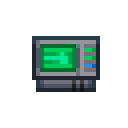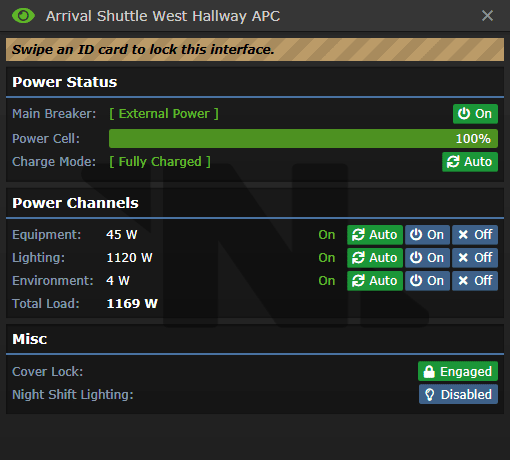imported>Erement (Новая страница: «An APC (Area Power Controller) is the main method of control over the Cyberiad's Power Network. They take power from the multitude o...») |
imported>Papa Leroy Нет описания правки |
||
| Строка 1: | Строка 1: | ||
'''Локальный контроллер питания (ЛКП)''', или же '''Area Power Controller (APC)''' - основное устройство для контролирования работоспособности электросети по всей станции. Они запитываются от силовых проводов, проложенных буквально по всей площади станции, и подают энергию на все источники света, двери и аппаратуру. | |||
В каждом конкретном помещении на станции расположен свой ЛКП, причем, не имеет значения то, в каком именно месте комнаты он может распологаться, - пока ЛКП находится в пределах своего помещения и подключен к общей электросети, он будет исправно подавать энергию на всю электронную аппаратуру. | |||
= | =Работа с ЛКП= | ||
По стандарту у всех ЛКП изначально замок панели заблокирован (смотрите ниже). Удаленно управлять ими может только ИИ. Тем не менее, любой член экипажа, имеющий доступ инженера, может получить доступ к управлению всеми функциями ЛКП, кликнув на нем своей ID-картой. | |||
''' | '''Внимание:''' при разблокировке ЛКП воспользоваться им сможет ''каждый'', поэтому не забывайте блокировать панель. | ||
= | =Собственно ЛКП= | ||
Так выглядит сам ЛКП: | |||
[[File:APC.png]] | [[File:APC.png]] | ||
Они распологаются на стенах и могут дать детальную информацию о состоянии электросети в помещении, как, например: | |||
== | ==Цвет экрана== | ||
''' | '''Зеленый:''' ЛКП полностью заряжен и работоспособен. | ||
''' | '''Синий:''' ЛКП заряжается. | ||
''' | '''Красный:''' ЛКП не заряжается и теряет заряд. Это может указывать на проблемы с электросетью. Проверьте, достаточно ли подается электроэнергии на станцию в сопоставлении с ее расходами. Также запомните, что, когда заряд ЛКП падает ниже 50%, вся аппаратура в помещении автоматически выключается и должна быть заново включена вручную. Когда заряд падает до критического уровня, перестают функционировать двери и освещение. | ||
''' | '''Темно-синий:''' ЛКП взломан. Это может быть следствием применения криптографического считывателя или вмешательства сбойного ИИ. Единственный способ починить взломанный ЛКП - пересобрать его '''полностью''' и заменить сгоревшую электронику. | ||
== | ==Световые индикаторы== | ||
Всего на ЛКП 4 индикатора, каждый из которых показывает собственно функционирование самого ЛКП. | |||
'''Индикатор сверху справа:''' если он показывает красный цвет - замок панели заблокирован, если зеленый - замок снят и панель можно открыть монтировкой. | |||
'''Индикаторы снизу слева, снизу в центре и синзу справа:''' если конкретный из них показывает красный цвет, то это значит, что соответственно аппаратура, освещение или окружение были отключены. Это может быть следствием постороннего вмешательства или сбоя в работе электросети. | |||
=User Interface= | =User Interface= | ||
| Строка 67: | Строка 61: | ||
<div class="mw-collapsible-content"> | <div class="mw-collapsible-content"> | ||
* Use a crowbar to remove the damaged panel, and expose the power cell. | *Use a crowbar to remove the damaged panel, and expose the power cell. | ||
* Remove the power cell if present, then screwdrive the APC to loosen any wires. | *Remove the power cell if present, then screwdrive the APC to loosen any wires. | ||
* Use a wirecutter to disconnect the terminal from the APC - the floor tile beneath the APC must be exposed, first. | *Use a wirecutter to disconnect the terminal from the APC - the floor tile beneath the APC must be exposed, first. | ||
* Use a crowbar to get rid of the busted electronics. | *Use a crowbar to get rid of the busted electronics. | ||
* Finally, at this point, you can either eliminate the frame in its entirety with a welder, or you can replace the busted casing with a new APC frame. If there are no more APCs in an area, you can construct another by using an APC frame on a wall | *Finally, at this point, you can either eliminate the frame in its entirety with a welder, or you can replace the busted casing with a new APC frame. If there are no more APCs in an area, you can construct another by using an APC frame on a wall | ||
</div></div> | </div></div> | ||
<div class="toccolours mw-collapsible mw-collapsed" style="width:99%"> | <div class="toccolours mw-collapsible mw-collapsed" style="width:99%"> | ||
| Строка 78: | Строка 72: | ||
Note that this will only work if the area lacks an APC! | Note that this will only work if the area lacks an APC! | ||
* Use an APC frame on a wall to create a new APC mount. | *Use an APC frame on a wall to create a new APC mount. | ||
* Install the APC electronics into the APC mount. | *Install the APC electronics into the APC mount. | ||
* Remove the floor tiles beneath your APC frame, then use 5 cable to install a power terminal. | *Remove the floor tiles beneath your APC frame, then use 5 cable to install a power terminal. | ||
* Screw the board in place, now that the terminal is present. | *Screw the board in place, now that the terminal is present. | ||
* Add a cell, and your APC is ready for business! | *Add a cell, and your APC is ready for business! | ||
Note that you will need to wire a cable knot from the APC terminal, to a viable power grid; Upon doing so, your system should be stable and powered. | Note that you will need to wire a cable knot from the APC terminal, to a viable power grid; Upon doing so, your system should be stable and powered. | ||
</div></div> | </div></div> | ||
Версия от 07:07, 7 октября 2020
Локальный контроллер питания (ЛКП), или же Area Power Controller (APC) - основное устройство для контролирования работоспособности электросети по всей станции. Они запитываются от силовых проводов, проложенных буквально по всей площади станции, и подают энергию на все источники света, двери и аппаратуру.
В каждом конкретном помещении на станции расположен свой ЛКП, причем, не имеет значения то, в каком именно месте комнаты он может распологаться, - пока ЛКП находится в пределах своего помещения и подключен к общей электросети, он будет исправно подавать энергию на всю электронную аппаратуру.
Работа с ЛКП
По стандарту у всех ЛКП изначально замок панели заблокирован (смотрите ниже). Удаленно управлять ими может только ИИ. Тем не менее, любой член экипажа, имеющий доступ инженера, может получить доступ к управлению всеми функциями ЛКП, кликнув на нем своей ID-картой.
Внимание: при разблокировке ЛКП воспользоваться им сможет каждый, поэтому не забывайте блокировать панель.
Собственно ЛКП
Так выглядит сам ЛКП:
Они распологаются на стенах и могут дать детальную информацию о состоянии электросети в помещении, как, например:
Цвет экрана
Зеленый: ЛКП полностью заряжен и работоспособен.
Синий: ЛКП заряжается.
Красный: ЛКП не заряжается и теряет заряд. Это может указывать на проблемы с электросетью. Проверьте, достаточно ли подается электроэнергии на станцию в сопоставлении с ее расходами. Также запомните, что, когда заряд ЛКП падает ниже 50%, вся аппаратура в помещении автоматически выключается и должна быть заново включена вручную. Когда заряд падает до критического уровня, перестают функционировать двери и освещение.
Темно-синий: ЛКП взломан. Это может быть следствием применения криптографического считывателя или вмешательства сбойного ИИ. Единственный способ починить взломанный ЛКП - пересобрать его полностью и заменить сгоревшую электронику.
Световые индикаторы
Всего на ЛКП 4 индикатора, каждый из которых показывает собственно функционирование самого ЛКП.
Индикатор сверху справа: если он показывает красный цвет - замок панели заблокирован, если зеленый - замок снят и панель можно открыть монтировкой.
Индикаторы снизу слева, снизу в центре и синзу справа: если конкретный из них показывает красный цвет, то это значит, что соответственно аппаратура, освещение или окружение были отключены. Это может быть следствием постороннего вмешательства или сбоя в работе электросети.
User Interface
Below is a sample UI of an APC:
It may look daunting, but using this UI is actually quite simple.
Main Breaker: Essentially, the main switch. Turn it off, and everything powers down and cannot be turned on without also turning on the main breaker. Simplest way to disable power to a room.
External Power: This will tell you if the APC is actually receiving power or not. Assuming it is correctly wired to the main Power Network, and a proper power source is set up, this should not be a problem. If it is, something went wrong. Fix it.
Power Cell Charge: Straightforward. How much juice is in the cell. Keep in mind, you can replace the default cells (High-Capacity) with improved ones from Science.
Charge Mode: Whether or not the APC actually charges. If it is set to Auto, it will automatically attempt to siphon power from the Power Network to charge itself. Unless you want to actively sabotage the station, do not set this to Off.
Power Channels: The main function of the APC. These channels let you see how much power the room is taking from the main Power Network, which is a simple sum of all the equipment, lighting and environmental equipment, with a nifty total sum at the bottom. Setting the option to Auto will keep everything online if power is above 50%, and will slowly start shutting off systems one by one if it dips low enough. Setting it to On will keep the corresponding equipment online at all times, siphoning power, while Off allows you to pick which piece of equipment you shut down. Very handy.
Cover Lock: Whether or not you can interact with the APC in person. Remember to lock this after you're done, so no one can fiddle with the settings, or sabotage it.
Construction and Maintenance
For an APC to be affected, for better or for worse, by the station's power grid, it needs a cable knot, connected to said grid, on the tile of its "terminal", which you can find by crowbarring the tile directly below the APC. You may wish to sever the connection in event of a hotwired engine, or a power sink; Just keep in mind that you'll need insulated gloves to do this safely.
To deconstruct a broken APC:
- Use a crowbar to remove the damaged panel, and expose the power cell.
- Remove the power cell if present, then screwdrive the APC to loosen any wires.
- Use a wirecutter to disconnect the terminal from the APC - the floor tile beneath the APC must be exposed, first.
- Use a crowbar to get rid of the busted electronics.
- Finally, at this point, you can either eliminate the frame in its entirety with a welder, or you can replace the busted casing with a new APC frame. If there are no more APCs in an area, you can construct another by using an APC frame on a wall
To construct a new APC:
Note that this will only work if the area lacks an APC!
- Use an APC frame on a wall to create a new APC mount.
- Install the APC electronics into the APC mount.
- Remove the floor tiles beneath your APC frame, then use 5 cable to install a power terminal.
- Screw the board in place, now that the terminal is present.
- Add a cell, and your APC is ready for business!
Note that you will need to wire a cable knot from the APC terminal, to a viable power grid; Upon doing so, your system should be stable and powered.